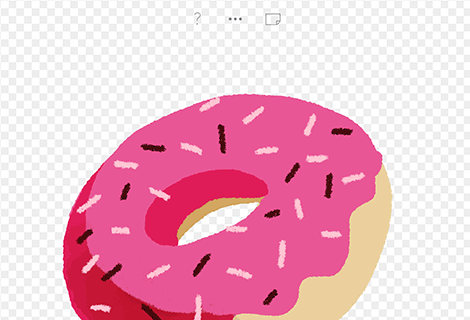${Layers (PRO)}

${Layers are only available with PRO IAP}

${Display layers}
${Tap the layer button to display layers}

${Select layer}
${Tap on a layer to select it}

${Reorder layer}
${Press and hold to reorder layers; Overlap images to merge}

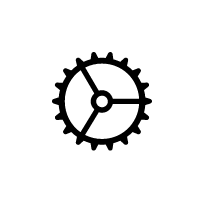
${Layers options}
${Tap on the Settings icon for options}


${Darkening mode}
${Choose Darkening mode to change the blending mode of the layer}


${Brightening mode}
${Choose Brightening mode to change the blending mode of the layer}


${Opacity}
${Slide the opacity cursor}


${Transform layer}

${Move}
${Scale}
${Rotate}

${Transparent background}
${Tap the eye icon to show / hide the paper}


${Lock transparency}
${In “layer options” switch the transparency button to lock the filing to existing brush strokes.}

${Customize paper settings from the background layer}
${Tap the Setting icon on the paper: Select paper grain, paper color or create your own}

${Customize Paper Settings from the browser}